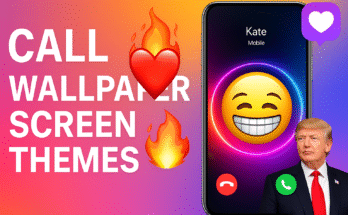WhatsApp ranks among the top global messaging platforms, connecting billions of users daily for chats, media sharing, and calls. Whether you want to revisit an old conversation, find specific messages, or manage your backups, knowing how to access and control your WhatsApp chat history is essential. This detailed guide covers everything you need to know — from viewing recent chats to restoring deleted messages.
🔍 Why You May Want to Check Chat History
- 🕓 To recall important information from previous conversations
- 📁 To export chats for backup or official use
- 🧾 To recover messages that were accidentally deleted
- 🔎 To track chat timestamps and media history
- 📜 To maintain legal or work-related communication logs
📲 How to View Chat History on WhatsApp
WhatsApp automatically saves all your chats locally and (if enabled) to your cloud storage (Google Drive or iCloud). Here’s how to access them:
- Open WhatsApp and go to the main Chats screen.
- Scroll or use the search bar to find the conversation you want to check.
- Tap the chat to open it. You can now scroll through the history manually or tap the three-dot menu to use the “Search” function within the chat.
📤 How to Export a WhatsApp Chat
If you want to save a conversation or move it to another platform:
- Open the specific chat you want to export.
- Click on the options icon (three vertical dots) located at the upper-right side of your screen.
- Select More > Export Chat.
- Choose whether to export with or without media.
- Send the exported file to your email, Google Drive, or other destination.
🗑️ How to Restore Deleted WhatsApp Chats
WhatsApp offers two main ways to recover deleted messages:
1. Restore from Local Backup
- Go to your file manager and navigate to
WhatsApp/Databases. - Change the name of the newest backup file by renaming it from
msgstore.db.crypt12tomsgstore_BACKUP.db.crypt12for recovery purposes. - Reinstall WhatsApp, and during setup, tap Restore when prompted.
2. Restore from Google Drive (Android) or iCloud (iPhone)
- Uninstall and reinstall WhatsApp.
- Verify your phone number.
- When asked, tap Restore to recover chats from cloud backup.
🗂️ Understanding WhatsApp Chat Info
Each chat thread includes valuable metadata like:
- Message Timestamps: Exact time a message was sent or received
- Read Receipts: Blue ticks show when messages are read
- Media History: Photos, videos, and voice notes shared during the conversation
- Contact Info: Profile photo, phone number, and last seen
- Group Info: Admins, participants, and description (in group chats)
🔁 How to Back Up WhatsApp Chats
Backing up ensures your messages are safe even if you switch devices. Here’s how:
- Launch WhatsApp, head over to Settings, select Chats, and then tap on Chat Backup.
- Choose backup frequency (Daily, Weekly, Monthly, or Manual).
- Pick your preferred backup destination — whether it’s your Google Drive or iCloud account.
- Tap Back Up to initiate the backup process.
📁 Where Are WhatsApp Chats Stored?
If you’re using Android, your chat backups are locally saved in the WhatsApp/Databases folder within your internal storage. On iOS, backups are stored in iCloud. Cloud backups (if enabled) are securely encrypted and saved to your linked Google or Apple account.
💬 Bonus Tip: Use WhatsApp Web/Desktop
To view your message history on a bigger screen like a PC or laptop:
- Open web.whatsapp.com or download the desktop app.
- Scan the QR code from your phone using WhatsApp > Menu > Linked Devices.
- Now browse your chat history easily on your PC or laptop.
🧠 Final Thoughts
Managing your WhatsApp chat history doesn’t have to be complicated. Whether you’re retrieving old messages, backing up data, or checking detailed info, this guide provides everything you need to stay in control. Just a few simple steps can save you from losing important conversations forever.